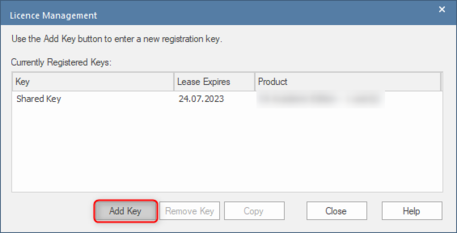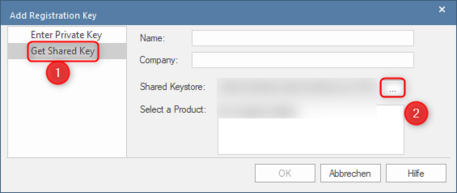Check License used
The license key contains information about the edition, the current maintenance status and the license owner.
In case of a maintenance prolongation, or upgrade to a higer edition we need the license key to be able to check the status.
This simple guide will show you how to check which type of license Enterprise Architect is currently using and if it is a Floating License also where the Keystore is located.
- Start Enterprise Architect and go to Start -> Help -> Register
Please use the Copy button in the License Management window and paste the Key into your request
- If Shared Key is displayed it means that your Enterprise Architect currently uses a Floating License, in this case you can continue following the steps below should you want to know where the Keystore is located. (The date under Lease Expires only indicates the latest time at which the license will return to the keystore and not that the license itself will expire)
- Depending on the type of Keystore you will either have "File Based Keystore" or "Sparx Keystore Server" selected.
- File Based Keystore: This means that all keys are stored in a file based Keystore, too access it users simply need to be able to reach the file shown under "Keystore Location". (Please be aware that moving the sskeys.dat will corrupt it and make it unusable)
- Sparx Keystore Server: If this option is selected you will see the necesarry connection details required to connect to the Keystore Server, depending on the configration the "User Name" and "Password" field might be empty. (This usually is simply a service running on one of your companies server's)
- If you need a list of your license keys please send us a copy of your sskeys.dat.
- For File Based Keystores this is simply the sskeys.dat found at the location where EA accesses it.
- For the Service based approach (Sparx Keystore Server) the location depends on the used Keystore:
- Keystore provided by the Keystoremanager: \Sparx Systems\Keystore\Service
- Keystore provided by the Pro Cloud Server: \Sparx Systems\Pro Cloud Server\Service